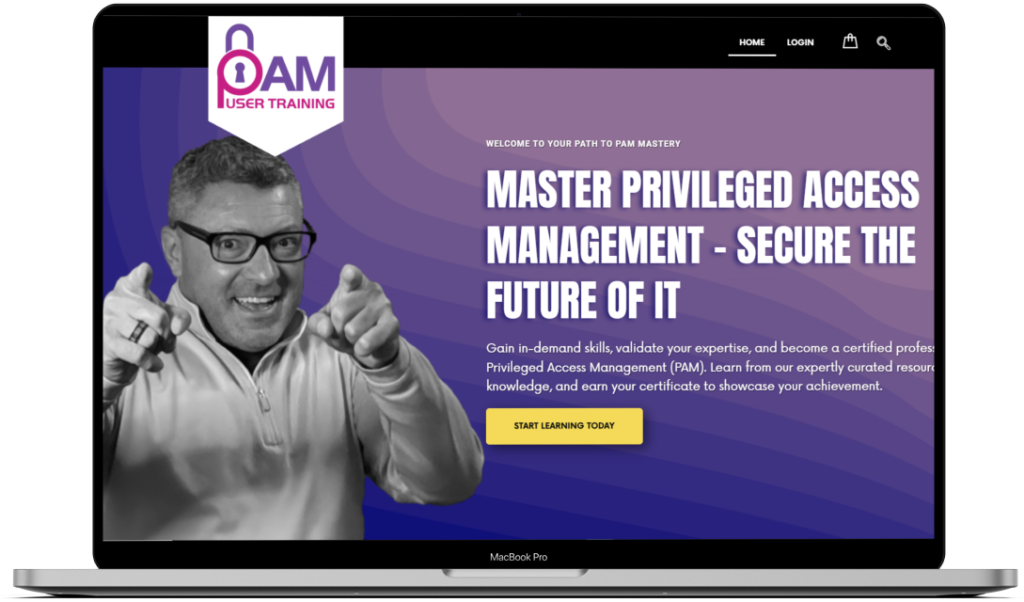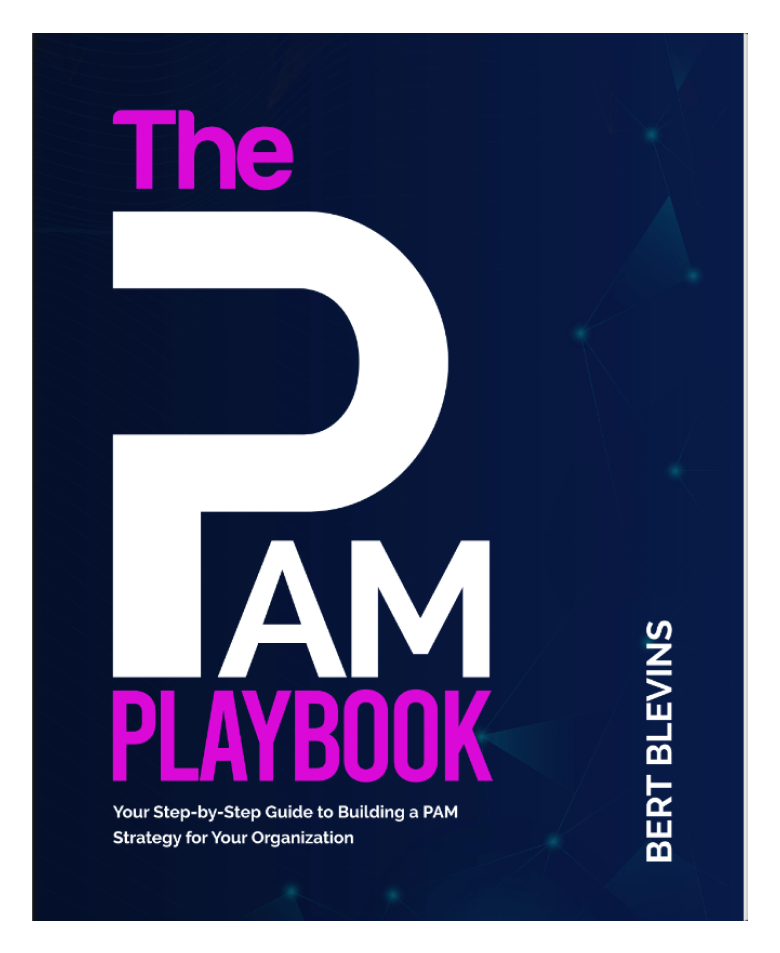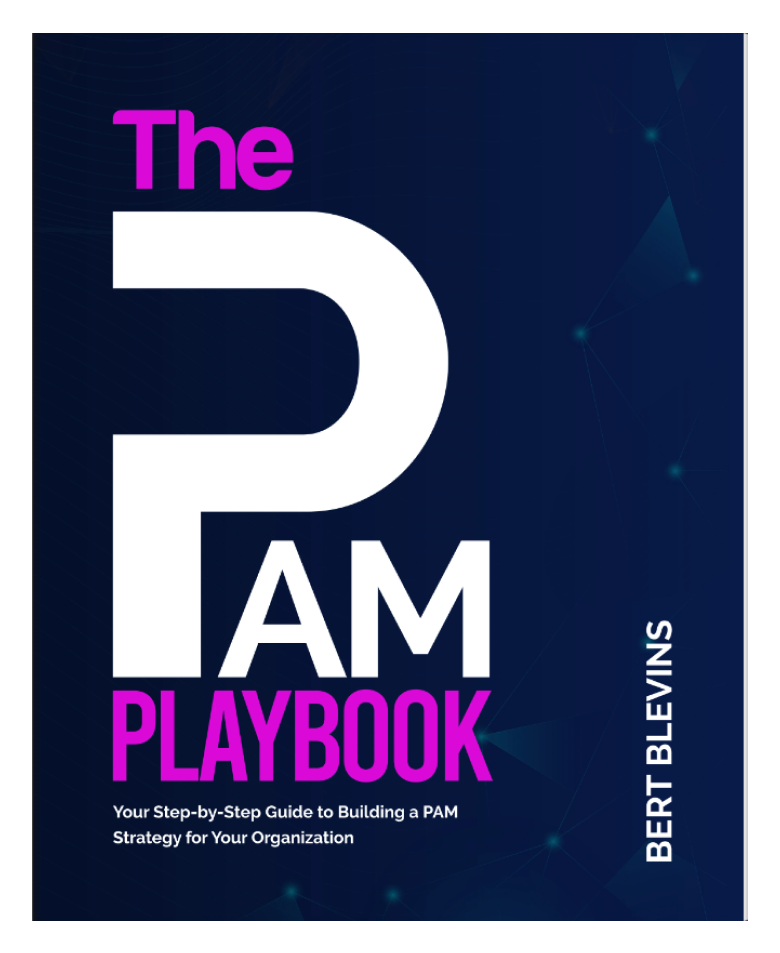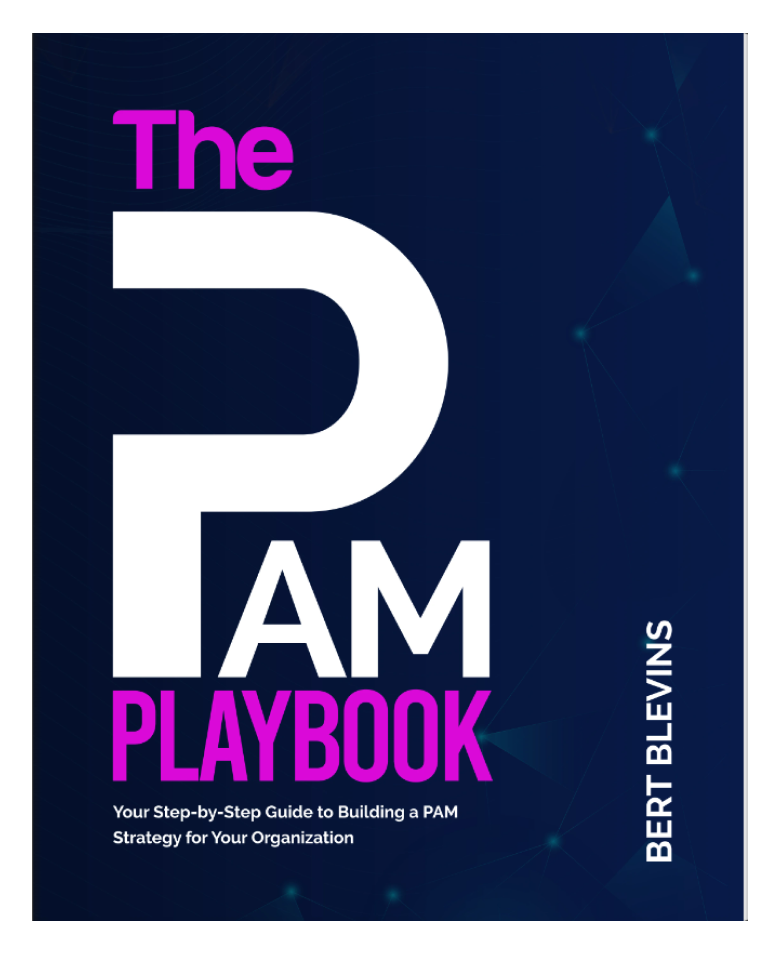Revolutionizing Business Processes
SharePoint Online and Power Apps
In today’s fast-paced business environment, organizations need robust, flexible, and efficient tools to manage their operations and processes. Microsoft SharePoint Online and Power Apps are two such tools that, when combined, offer powerful solutions for custom sharepoint workflows, managing data, and enhancing productivity. This blog explores the synergy between SharePoint Online and Power Apps, delving into their features, benefits, and how they can be used to revolutionize business processes.
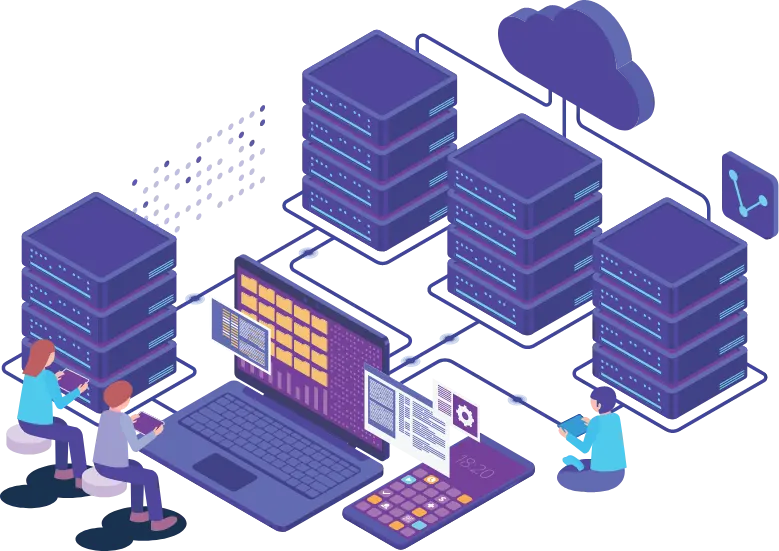
Error: No videos found.
Make sure this is a valid channel ID and that the channel has videos available on youtube.com.
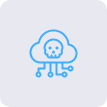
Document Management:
Store, organize, and manage documents in a centralized location.
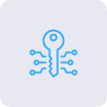
Collaboration:
Facilitate team collaboration with shared workspaces, document co-authoring, and communication tools.
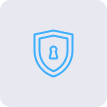
Content Management:
Create and publish content with ease, maintaining control over versioning and approvals.
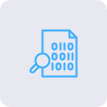
Integration:
Seamlessly integrate with other Microsoft services like OneDrive, Teams, and Power BI.
What is SharePoint Online?
Sharepoint online Microsoft offers a cloud-based solution called SharePoint Online that makes it easy for businesses to create, manage, and share material. It comes with the Microsoft 365 suite and has several features, such as:
What is Power Apps?
Power Apps for businesses is a suite of apps, services, connectors, and a data platform provided by Microsoft that allows users to build custom applications tailored to their business needs. It empowers users to:
Create Custom Apps:
Develop applications without extensive coding knowledge using a drag-and-drop interface.
Automate Workflows:
Design custom sharepoint workflows that integrate with various data sources and services.
Connect Data:
Link to data stored in SharePoint, Microsoft Dataverse, SQL Server, and other platforms.
Mobile-Friendly:
Build power apps for businesses that work seamlessly on mobile devices, ensuring productivity on the go.
The Power of Combining SharePoint Online and Power Apps
When combined, SharePoint Online and Power Apps for businesses offer a compelling solution for businesses looking to streamline operations and improve efficiency. Here’s how:
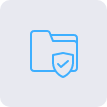
Custom Solutions Tailored to Business Needs
Businesses can build bespoke apps that sit on top of SharePoint Online and offer specialized solutions for particular business processes by utilizing Power Apps. To enable real-time changes and tracking, a business could, for example, create an app for inventory management that interfaces with SharePoint document libraries and lists.
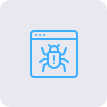
Enhanced Data
Management
A powerful data store is provided by SharePoint Online, and an intuitive user interface is offered by Power Apps for interacting with this data. To enable effective data entry and retrieval, users can design forms and interfaces in Power Apps that read from and write to SharePoint lists and libraries.
Streamlined Workflows
Complex workflows can be automated with Power Apps for businesses and Power Automate, another service in the Power Platform. For instance, Power Automate can start a sequence of events, including creating tasks in Microsoft Teams, updating records, or sending notifications, when a new document is uploaded to a SharePoint library.
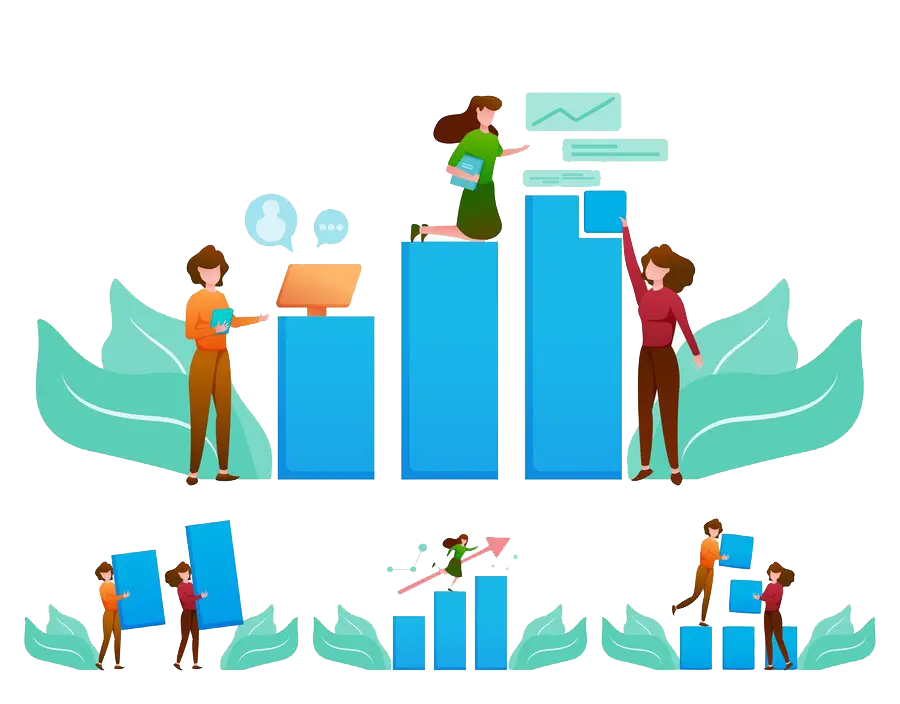
Improved Collaboration and Productivity
Custom apps created using Power Apps and hosted on SharePoint Online enable more efficient team collaboration. For instance, a project management application can be used to assign tasks, track progress, centralize project documentation, and improve team communication all within the SharePoint environment.
Mobility and
Accessibility
Data accessibility is guaranteed from any location with an internet connection thanks to SharePoint Online. Power Apps allows you to create mobile-friendly applications, which expands this accessibility. Workers may stay productive while on the go by using their smartphones or tablets to access vital business apps.
Practical Examples of SharePoint
Online and Power Apps in Action
Employee Onboarding
To make the staff onboarding process go more smoothly, a personalized Power App can be made. Through an intuitive interface, new hires can fill out required forms, access training materials kept in SharePoint, and monitor their onboarding progress. Task assignments, reminders, and approvals can be managed using automation workflows, guaranteeing a seamless onboarding process.
Reporting Expenses
Reporting Expenses An app for tracking expenses that works with SharePoint Online can be created by a business. Through the app, employees can enter their expenses, and the reports are subsequently sent for approval. Authorized costs are kept on file in a SharePoint list for future review and documentation.
Customer Relationship Management (CRM)
Utilizing Power Apps to develop a CRM application, companies can effectively handle customer data and interactions. This application offers a thorough understanding of client interactions by managing follow-ups, tracking communication history, pulling customer data from SharePoint lists, and generating reports.

Getting Started with SharePoint Online and Power Apps
Conclusion
Customizing SharePoint Lists and Libraries:
Unlocking the Full Potential
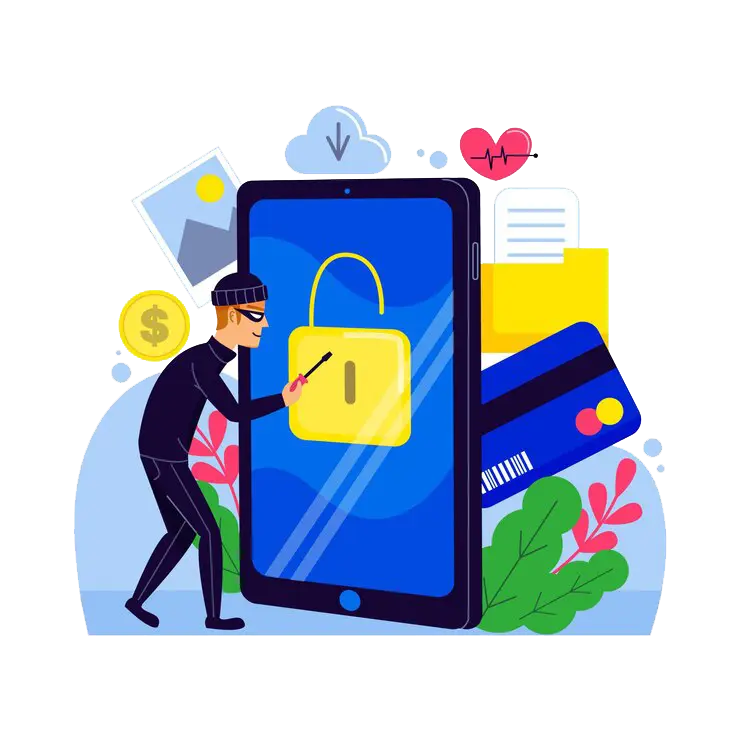
Understanding SharePoint Lists and Libraries
Before diving into customization, it's essential to understand what SharePoint lists and libraries are:
- SharePoint Lists: Collections of data organized in a tabular format. They can store various types of information, such as contacts, tasks, events, and custom data.
- SharePoint Libraries: Specialized lists designed to store documents and files, offering advanced document management features like versioning, metadata, and co-authoring.
Error: No videos found.
Make sure this is a valid channel ID and that the channel has videos available on youtube.com.
Customizing SharePoint Lists
1. Adding and Modifying Columns
Columns in SharePoint lists represent the data fields. Customizing columns allows you to capture specific information relevant to your business processes.
- Add Custom Columns: You can add columns of various types, such as text, number, date and time, choice (dropdown), and lookup. To add a column, go to the list settings and select "Add column."
- Modify Existing Columns: Change the column type, default values, and validation settings to meet your needs. For example, you can set a default value for a "Status" column or add validation to ensure data consistency.
2. Creating Custom Views
Custom views enable you to display list data in ways that are most useful to your team.
- Standard Views: Create standard views with filters, sorting, and grouping to show specific subsets of data. For instance, you can create a view to display only active projects or tasks due this week.
- Calendar and Gantt Views: For lists with date fields, use calendar or Gantt views to visualize data over time. These views are particularly useful for event planning and project management.
3. Using Custom Forms with Power Apps
Power Apps for businesses allows you to create custom forms for SharePoint lists, providing a more user-friendly and dynamic interface for data entry and management.
- Customize List Forms: Open Power Apps from the list settings and design custom forms with conditional formatting, dynamic fields, and business logic.
- Integrate with Workflows: Enhance forms by integrating them with Power Automate workflows to automate tasks like sending notifications or updating related records.
4. Implementing Conditional Formatting
Conditional formatting helps highlight important data and improve readability.
- Apply Conditional Formatting: Use SharePoint's column formatting feature to apply custom styles based on field values. For example, you can change the background color of a "Priority" column based on the priority level.
Customizing SharePoint Libraries

Adding Metadata Columns
Metadata columns in document libraries help categorize and find documents more efficiently.
- Create Metadata Columns: Add custom metadata columns like department, project name, or document type. These columns can be used to filter and sort documents.
- Use Managed Metadata: Implement managed metadata to create a centralized taxonomy for consistent tagging across your organization.
Configuring Content Types
Content types allow you to define different templates for documents stored in the same library.
- Create Custom Content Types: Define content types with specific templates, metadata, and workflows. For instance, you can create separate content types for "Contracts" and "Reports," each with its own set of metadata fields.
- Apply Content Types to Libraries: Add the content types to your document library, enabling users to select the appropriate template when uploading documents.
Setting Up Document Templates
Document templates streamline the creation of standard documents.
- Upload Document Templates: Store templates for common document types, such as meeting agendas or project plans, in your library.
- Link Templates to Content Types: Associate templates with content types so that when users select a content type, they automatically start with the correct template.
Implementing Versioning and Approval Workflows
Versioning and approval workflows are essential for document management and compliance.
- Enable Versioning: Turn on versioning to keep track of changes and maintain document history. This feature allows you to restore previous versions if necessary.
- Set Up Approval Workflows: Use built-in approval workflows or create custom workflows with Power Automate to ensure that documents are reviewed and approved before being published.
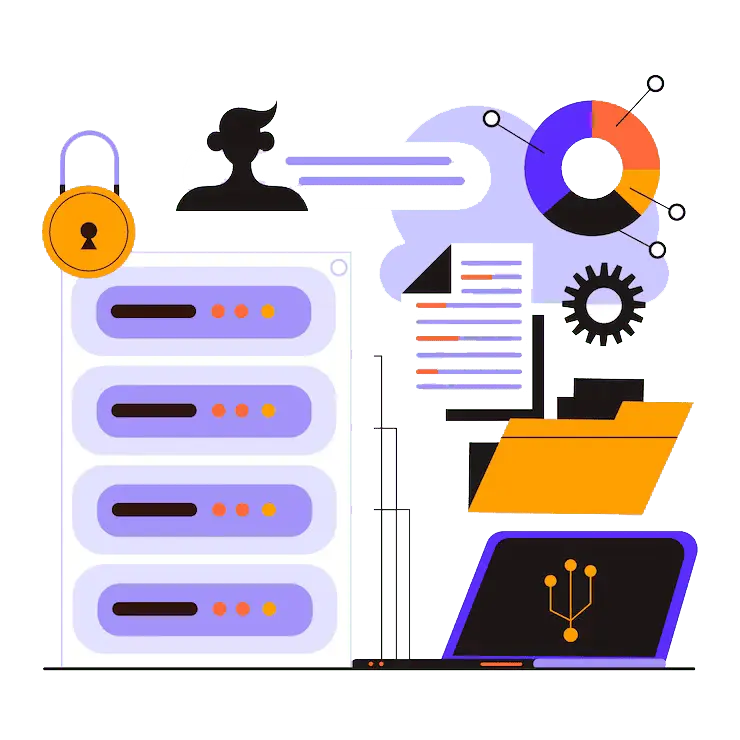
Advanced Customization with SharePoint Framework (SPFx)
Best Practices for Customizing SharePoint
Lists and Libraries
Plan Before Customizing:
Understand your requirements and plan your customizations accordingly. This approach helps avoid unnecessary complexity and ensures that the customizations align with business needs.
Use Out-of-the-Box Features:
Leverage built-in features and settings before resorting to custom development. SharePoint offers a wealth of functionality that can often meet your needs without custom code.
Test Customizations:
Thoroughly test customizations in a development or staging environment before applying them to production. This practice helps identify and resolve issues before they impact users.
Document and Train:
Document your customizations and provide training to users. Clear documentation and training materials help ensure that users understand and can effectively use the customized features.
Error: No videos found.
Make sure this is a valid channel ID and that the channel has videos available on youtube.com.