This chatbot help in providing business process details for any application.
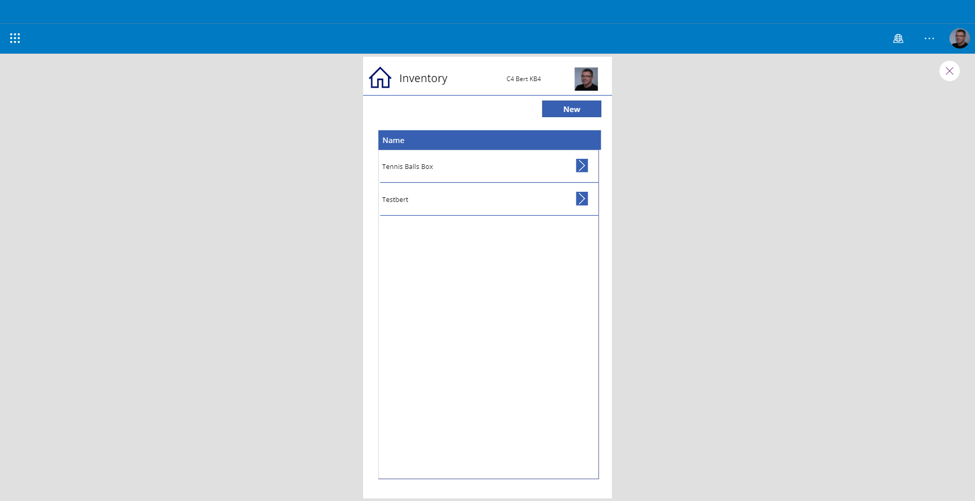
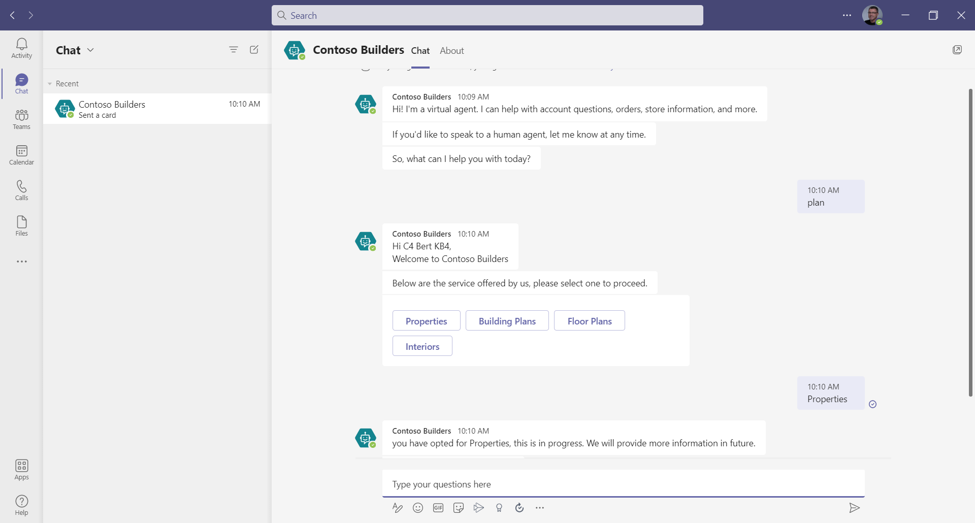
This app help in adding pictures, files for Inventory.
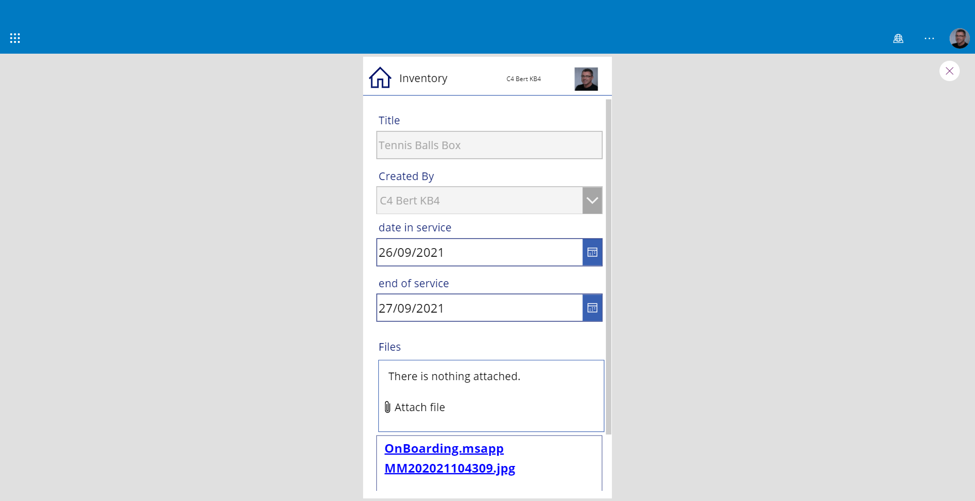
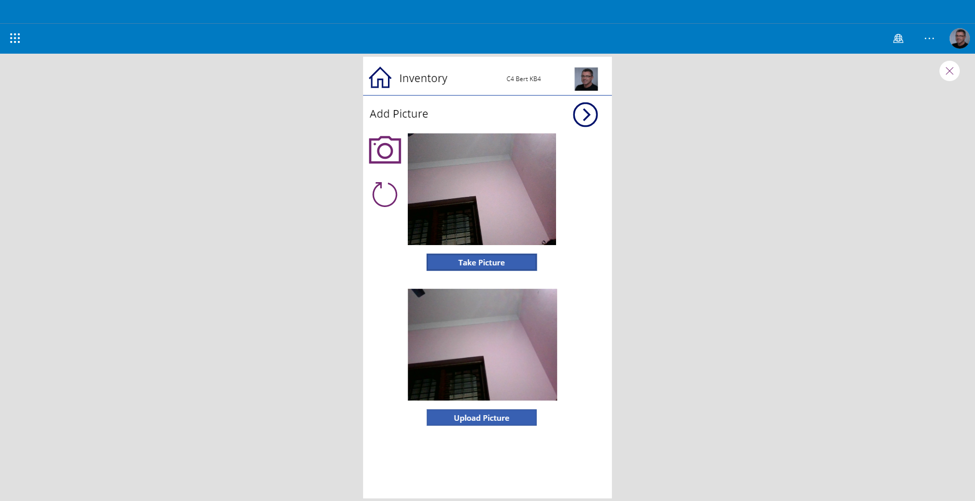
This SPFx webpart displays all events in Calendar view, we can configure the events data source from different site collections and lists.
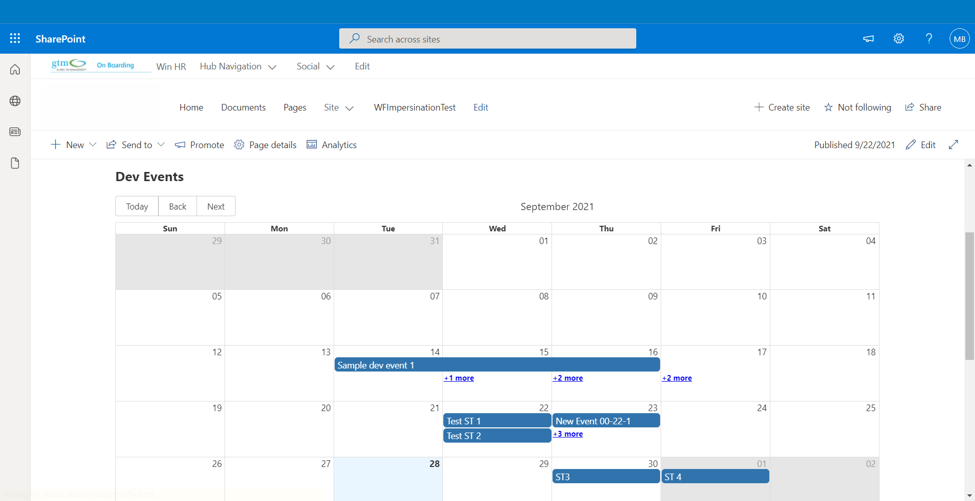
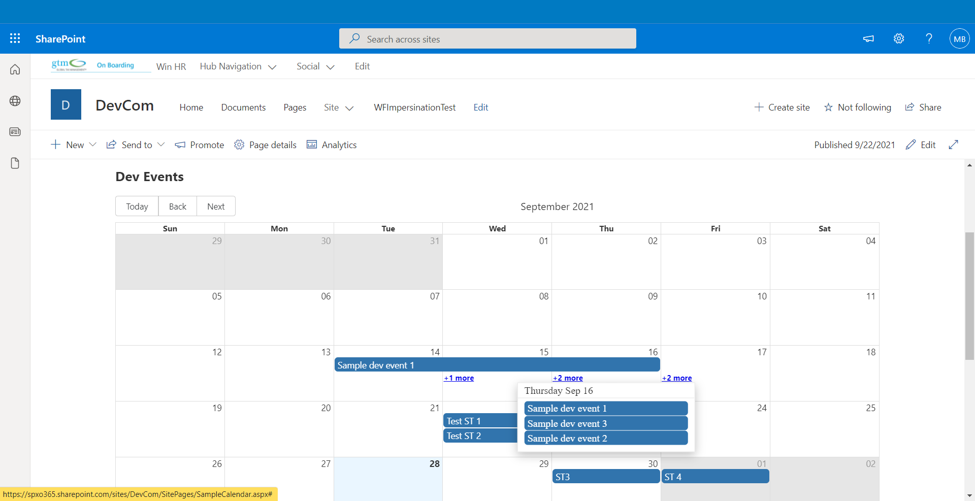
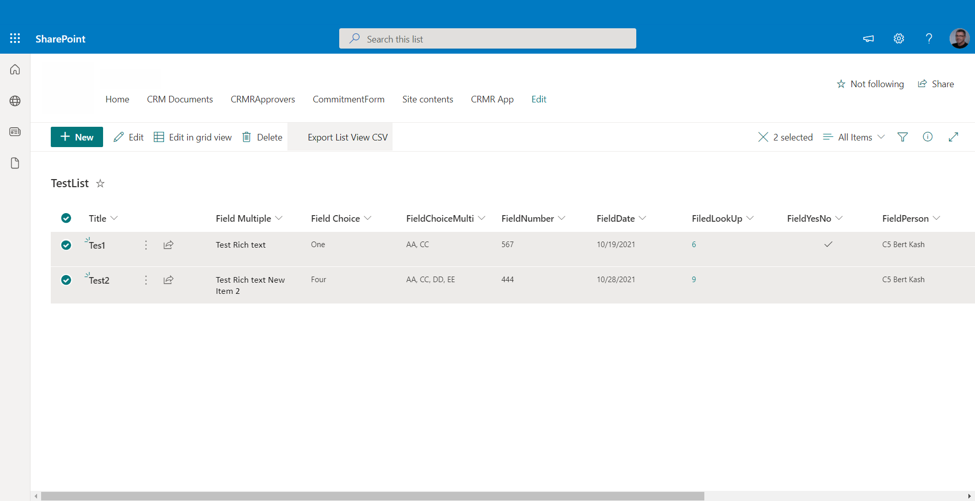
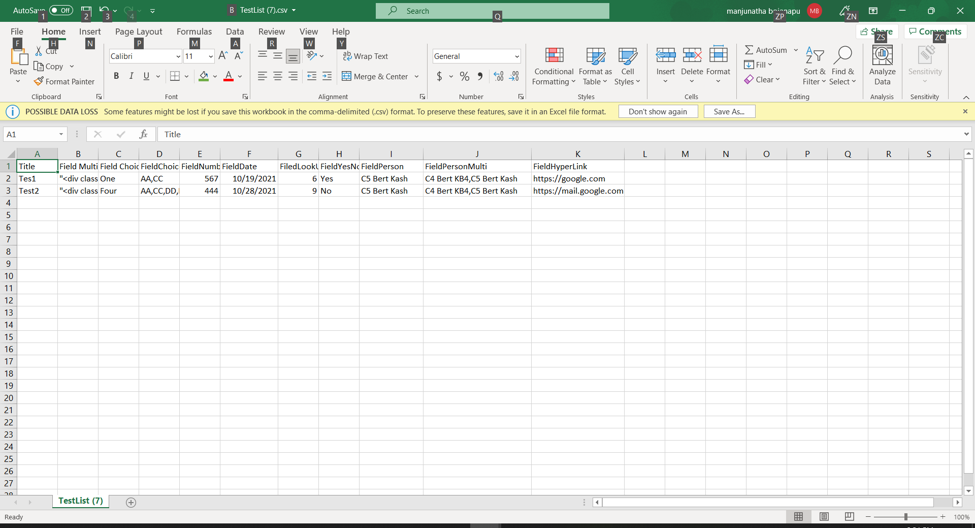
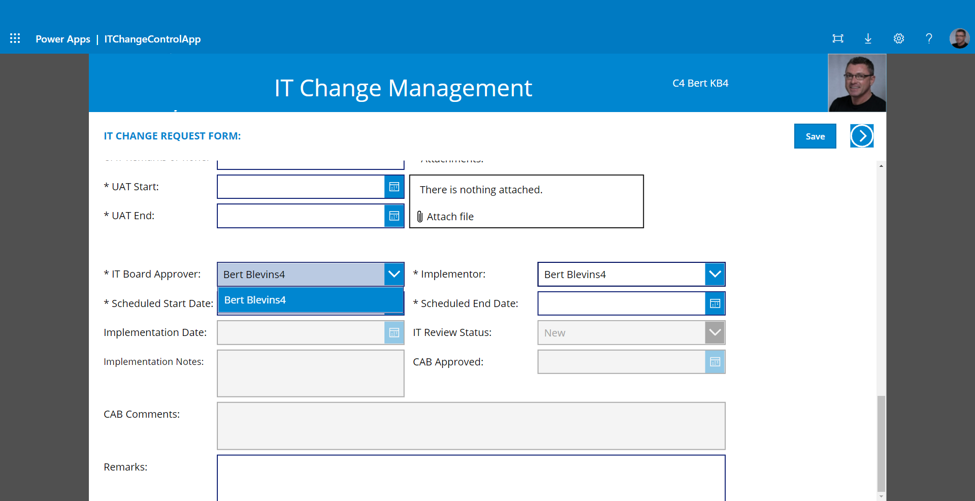
To provide the flexibility for end user to select the person from drop down control we have created dedicated SharePoint list with emails and First Name, Last Name. Drop down control shows First, Last names to select the person. We will save to person field in the back end using email id of the user.
We have created custom connector in Power Platform to consume MS Graph API. MS Graph API is used to leveraging data from almost all of the Microsoft cloud products e.g. Office 365, Azure Active Directory, OneNote etc. First we need to Register an app in Azure Active Directory that is authorized to use the Graph API. Next we will Create a Custom Connector in Power Platform environment (this custom connector will use the app registered in Azure Active Directory for authentication).
Azure Active Directory
this is the client/ application id you noted down in the previous step of registering the app under Azure Active Directory
this is the client secret you created and noted down in the previous step of registering the app under Azure Active Directory
https://login.windows.net
common (Leave as is)
https://graph.microsoft.com
Leave as is
No need to type anything.
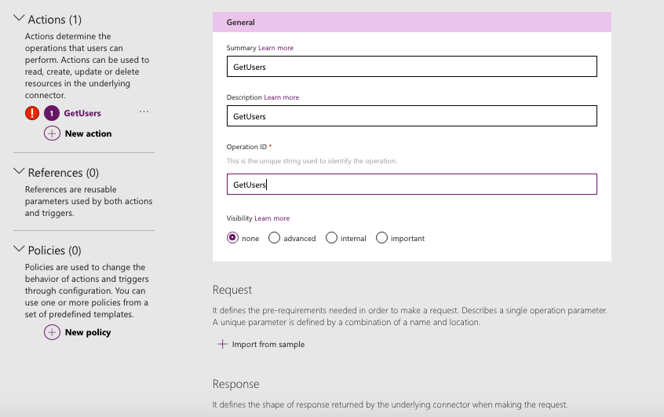
Under Request, click on “Import from Sample”. From the Graph API documentation and by playing around with Graph explorer, you’ll know what to put here for your specific API. For the API in this tutorial- “GetUsers”, following are the relevant values:
Verb: Get
Url: https://graph.microsoft.com/v1.0/users
Headers: <nothing- leave as is>
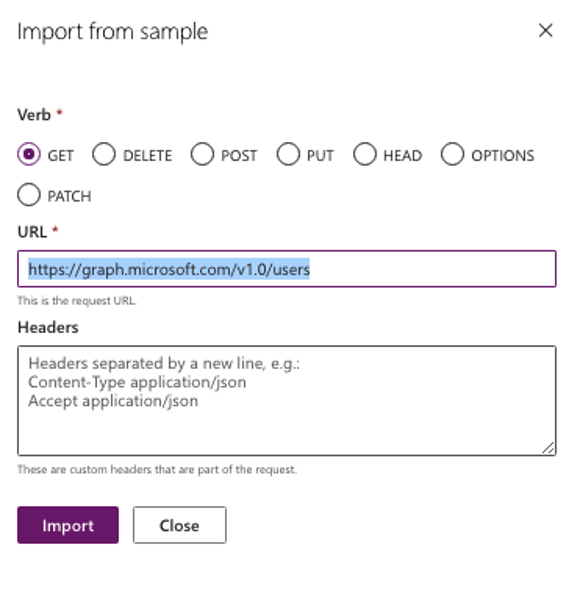
Click on “Import” button.
Use the Custom Connector in your Power Apps app

We have created new security layer for all Power app approvals using Secret Passphrase for all users. We have created new SharePoint list to store all passphrases for each user with encryption. Whenever user log in to app, user will be prompted to set up passphrase. We are using Power Automate (MS Flow) to encrypt the plain text cipher text.
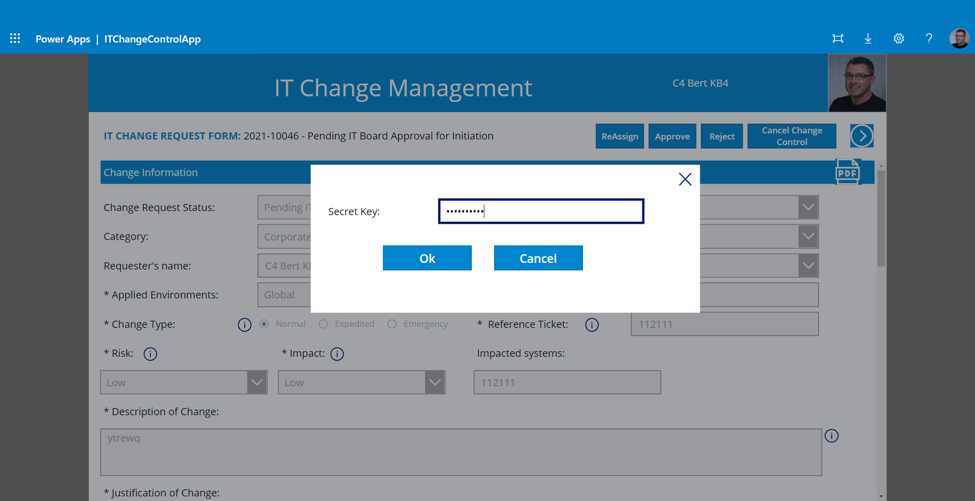
We have used Power automate to generate the Sign-In logs csv file. This process follows below steps.
2. Generating Access token using Azure App client id and secret id.
3. Using above access token, we consumed MS Graph API to get Sign-In data, we called the MS Graph API recursively to fetch data for last 1 week.
4. We have parsed data in to JSON and added to Array.
5. We have generated CSV content from above data.
6. Removed if there is any existing file in SharePoint.
7. Created new file in SharePoint Document Library with above CSV content.